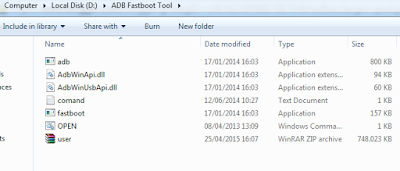Preparing tools:
- Download Driver usb Lenovo
- Download Sp Flash Tool
- Download Adb drivers (if Necessary)
- Download Firmware Lenovo A7000
How To Flashing Lenovo A7000:
- Make sure the driver and Preparing tools above have been downloaded and installed the driver and adb already in the computer.
- Checklist usb debugging in developer option, if none developer option please go to settings -> about phone -> device information -> version Baseband (7x touch).
- If it is then there will be a menu developer option in settings, please checklist USB debugging.
- Open flashtool, then load scatter that is in inside folder firmware A7000.
- Wait a moment, flashtool moderat load firmware.
- If it is then it will be checked all the files, then click download and connect, Lenovo A7000 you using USB make sure the Lenovo A7000 in a state off / off switch and do not press any buttons on your Lenovo a7000, simply connect only to the off position.
- If there is a reading like this then try moving the usb port because the port that is used to connect usb with Lenovo A7000 you unheralded flash tool.
- If so, the flashing process will be running approximately 12 minutes.
- After appearing Logo checklist on flash tool, means prosess flashing is complete. Please unplug your device and then turn.